Features¶
This is a list of the features of Chess PGN Master.
Easy navigation¶
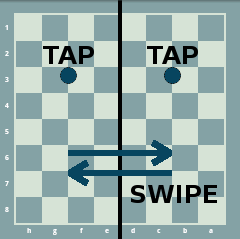
Navigation using the board.¶
Tap on the left side of the board to go back one move. Tap on the right side of the board to go one move forward.
Long tap on the left side of the board to move before the first move of the current variation. Long tap on the right side to go to the last move of the current variation.
Swipe left or right to navigate to the previous or next game.
Note
You can change the gestures in the settings. See the Gestures preferences.
Autoplay¶
Autoplay lets you watch games without the need for you to move through the games yourself. The app automatically moves the pieces for you. You can set the time span between moves in the preferences. See Autoplay preferences.
You can always change the game position (e.g. by swiping to the right to move forward a couple of moves) during autoplay in order to speed up going through the games or to review previous moves. It’s also possible to select a variation during autoplay. In this case autoplay will stop at the end of the variation.
Chess engines support¶
More information can be found in the Working with chess engines page.
Material imbalance¶
See Material imbalance display for more details.
Opening explorer¶
The Opening explorer page explains the opening explorer in depth.
Coloring buttons¶
See Coloring buttons for more details.
Sharing chess games with other apps¶
Sharing a game or position from Chess PGN Master¶
In order to share a game from Chess PGN Master select one of the options from the Share menu:
- Share game
Share the game with another chess app which supports direct sharing.
- Send game
Send a game with an app that supports the send sharing mechanism e.g. the Email app.
- Share current position
Share the current position with another chess app which supports direct sharing.
- Share position as image
Share the current position as an image.
- Copy game to clipboard
Copy the current game to the clipboard.
- Copy position to clipboard
Copy the current position to the clipboard.
Sharing a game or position from another app to Chess PGN Master¶
Some chess programs allow the copying of a game or position to the clipboard. Chess PGN Master can import this data from the clipboard. Follow these steps:
copy the game or position to the clipboard with the other app
open Chess PGN Master and select Paste from clipboard
There are several chess apps which allow direct sharing of a chess game. When you select Chess PGN Master as a share target it opens with the shared game automatically.
Watching live games¶
You can watch games live as they occur. Do these steps to watch current live games:
Open http://www.theweekinchess.com/live in your web browser on your device
Select one of the PGN links from the PGN column.
Choose to open the link with Chess PGN Master in the following dialog.
Support for other file formats¶
If Scid on the go is installed on your device Chess PGN Master is able to directly open databases in Scid format (ending with .si4). These databases are opened read-only, i.e. it’s not possible to change and save games in this format.
CBH to PGN is able to convert most databases in ChessBase format (.cbh, no .cbv support) to PGN. When this app is installed Chess PGN Master can directly open .cbh files: internally it calls CBH to PGN to convert the database to PGN format, saves the PGN file in the pgn directory and then opens the converted PGN file.